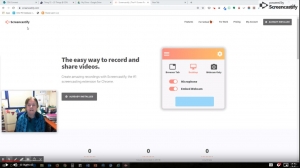Introduction
Capturing video has never been easier. From the smartphone there is the option to scale up to expensive equipment with complex settings. In the age of vlogging (video logging) and the sustained success of YouTube, video is more important than ever for sharing experiences. This medium is increasingly used for teaching and learning applications, but most video requires some editing to be useful. This 4 second NASA time lapse is cropped from the larger version available from archive.org which is licensed for editing and reuse. I could overlay a question “Where are we flying now?” for a quick activity.
The variety of equipment required for creating different kinds of video is complex, however creating can be as simple as one click on a smartphone. This section will concentrate on a few tools to create, change and share videos.
Creating can be from a smartphone or screen ‘casting’ or capturing your computer screen. Changing videos can start with cropping as in the example above and then augmenting the video with text or other effects. Sharing videos could be through YouTube or a media streaming software like ShareStream which is integrated in a Learning Management System (LMS).
Read more about working with video in ‘More Detail’ below, then look at the activities under ‘Try’ and finally, share your thoughts and comments under ‘Share’.
Try
Choose some of the following activities to work with video material.
- Choose a video to watch from archive.org and think about how you could use this in your teaching or assignment work.
- Take a simple video from a smartphone or webcam attached to a personal computer
- Using software on the smartphone or computer, crop the video and add a heading.
- CDU Staff: Upload the video created in the steps above into ShareStream and create a content piece in your Learnline practice unit
More Detail
Creating video on a smartphone uses the inbuilt application. The style and features of the phone will determine how many options are available. For example, the Samsung S10 phone has four different lenses and many preset options for video. Alternatively, you can record direct from your computer, sharing your screen with a variety of tools. Click on the image below for a short video (5 minutes) about one tool, Screencastify.
On Windows 10 you can edit videos by opening them with the Windows Photo App. Using the Edit & Create menu, access features like trim, add slow-mo and add animated text. It is possible to capture stills from the video which is useful to use for promotion or thumbnails of the video. The Windows Photo App will also allow you to create videos from several still images. Edit photos and videos in Windows 10.
YouTube is one answer to share videos. An account is required to enable uploading and then share using the web address or Universal Resource Locator (url) provided. Once a video is uploaded, YouTube provides tools to crop and add background music. Here is a YouTube help document for trimming videos. Search Youtube for many videos on the details for these steps.
At Charles Darwin University, ShareStream is used to stream media for students that access Learnline, the Learning Management System (LMS). Staff and students can upload and share content within the units they are enrolled in. Staff can easily reuse the content from one offering to another through the links to ShareStream. Staff may choose to allow download of content for offline access. There is a swag of useful helpsheets available on the CDU Wiki page (Search: ShareStream Resource Hub) and the Learnline Staff Support desk is the best people to get you started.
The University of Queensland Library provides a Digital Essentials module that is available. Check out the Finding and Using Media module for guidance and links to media repositories that can be used for teaching and learning.
Share
Add a comment below on your thoughts from the experience of searching for a video from archive.org (Try Activity 1).
In the comments below or a blog post, share the details of your preferred video editing tool and the reason you last used it.
Reminder: Track progress with this Record of evidence form